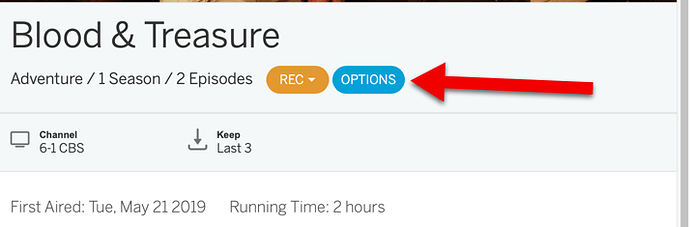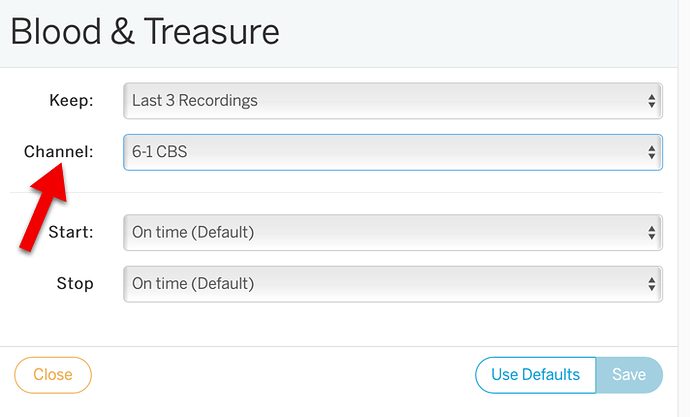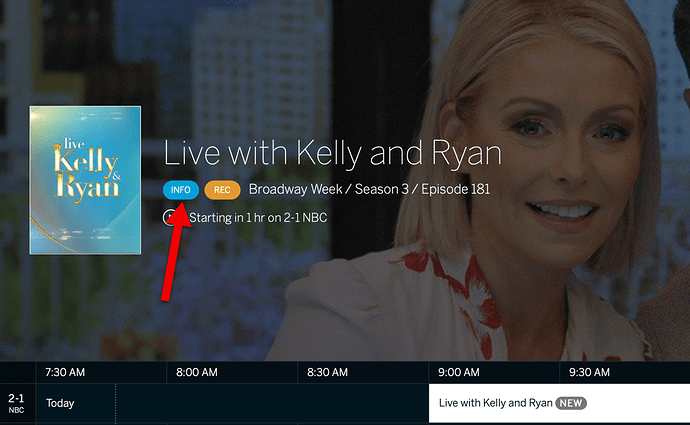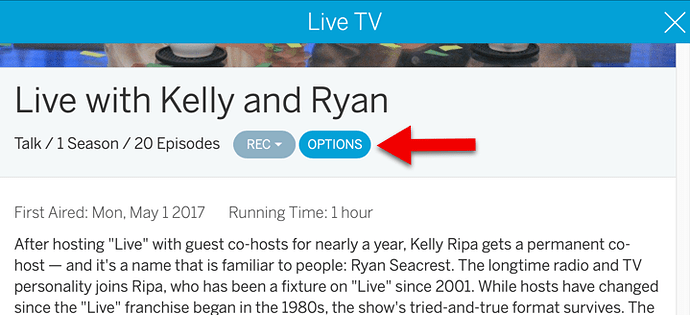If you have a scheduled recording that’s on multiple channels I’m finding that a lot of times tablo is picking the channel with lower signal quality as the channel number is lower. Is there any way to tell it which channel to use without removing that channel from my guide?
Two thoughts come to mind… you could set it up as a manual recording, or, if the channel with the weaker signal duplicates the other channel, simply delete it. Unfortunately, when you set up a show to record, Tablo finds it no matter which channel its on.
Is there an actual solution to this. It seems crazy that I can’t pick which channel to record my shows on and tablo automatically picks the ones with the worst signal.
It is supposed to pick the one with the best signal. Rescan your channels to make sure you got the signal qualities correct.
I have several times and I get the same results. The channel that tablo picks also shows the screen as a tiny box so I have to adjust my screen aspect to wide fit to view.
Is there a way to pick my channel?
No unfortunately. After the channel scan, did you hit Add to Guide?
That means it’s an SD channel. Or it’s an HD channel showing an SD version of the show.
Unless there’s programming on it that’s not on any other channel, you should disable it.
Thanks, flyingdiver. We thought about that too, but this is the only channel that airs the Broncos games, so that will have to be a hard pass. I think The tablo just has a really weak tuner since I get everything in clear on all of my other tv’s.
An awesome improvement would be let the customer pick the channel. I have 3 Escape channels.
We’ve got this documented as a feature request. Stay tuned!
I second this request! I’ve had to disable SD channels that I’d like to keep active just so that I don’t get network programming recorded on the SD channel.
I third this request. New user with the same problem. I would like to record a program on a specific channel without getting the program on every other channel.
The feature has been implemented. Go to Scheduled, click on the show, click Options, and select your channel.
Your request is moot…the procedure is:
-
Schedule a recording.
-
Click Options
- Select the Channel to record from the drop down menu…
Enjoy…
Thanks. I’m apparently still missing something. I’m trying to schedule a recording by going into the guide on Live TV, selecting a program, and clicking record. When I click on Options, it gives me an option to change the start time, change to end time, and use defaults. There are no other options. I don’t see any screen like the one you posted. Is there a different way to schedule a recording from going through the guide?
Thanks. However, when I do that I only see two options, start and stop. There are no other options on my screen.
From the Guide in the web interface…
- Select the program to record; then, Click Info
- Click Options
- Select Channel from the Options screen.
Thanks. I just realized that I’m using an Android App on my TV, which apparently is not full function. I will try the web interface, which I haven’t tried yet. I’ll post after that.
Just tried the web app. Finally see the screen you posted, and I’m able to do what I wanted. Thank you for the info. Will use that instead of the TV app.